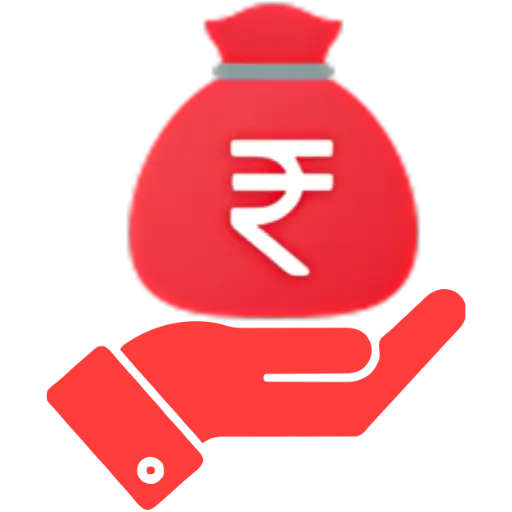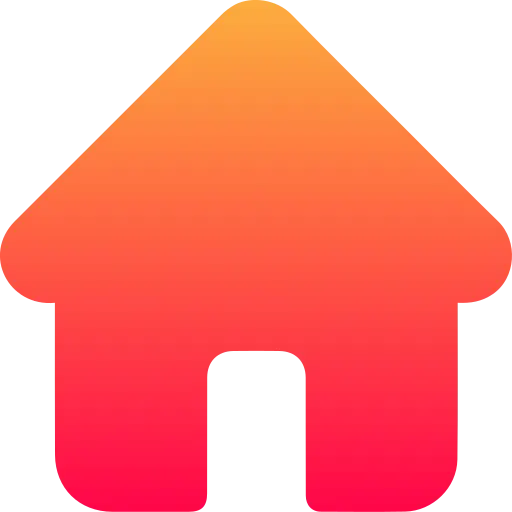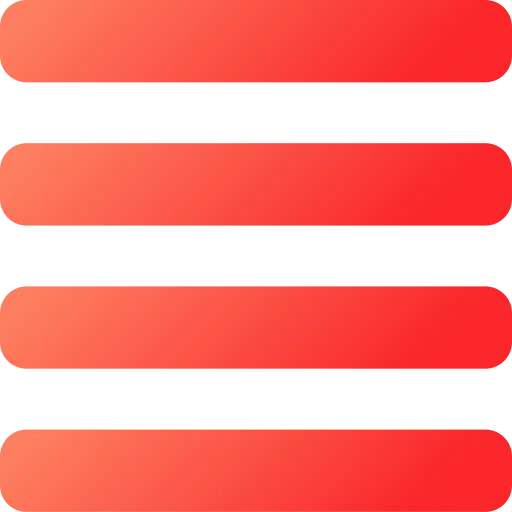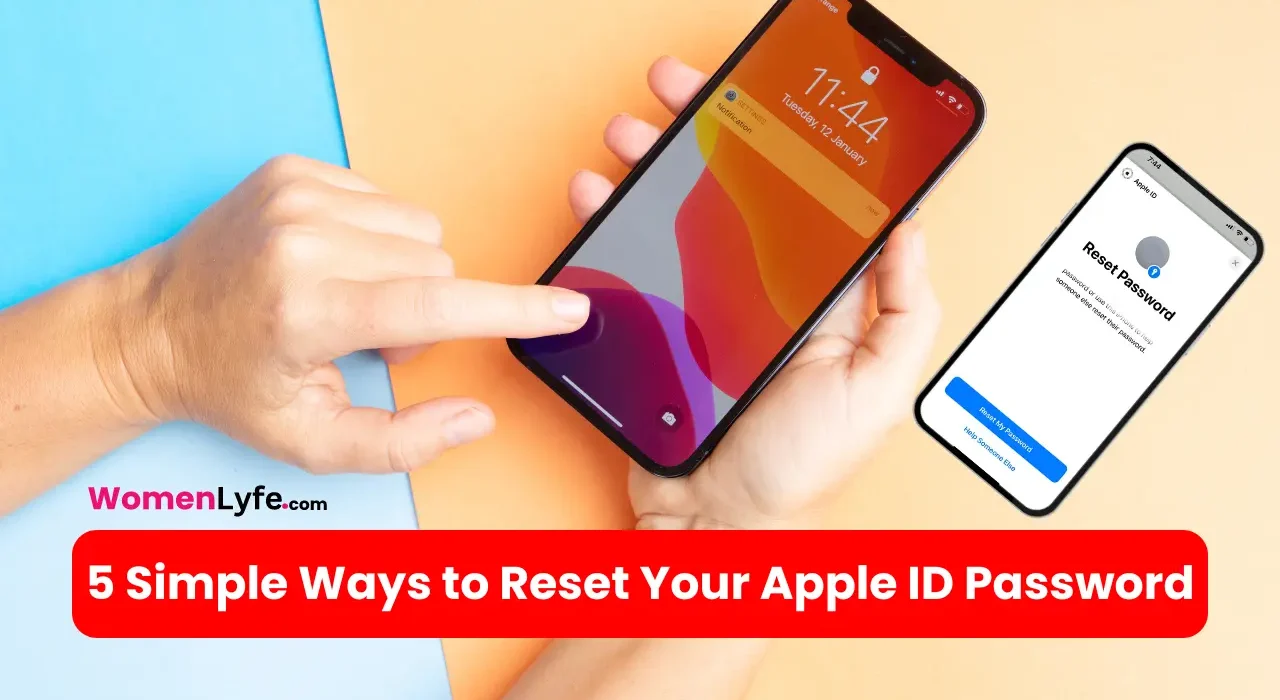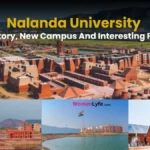Forgetting your Apple ID password can feel like losing the keys to your digital world. Suddenly, your favorite playlists on Apple Music, your cherished photos in iCloud, and all those apps you rely on daily are out of reach. But don’t worry! Reset your Apple ID password in easy steps. Whether you’re locked out of your iPhone or trying to access your Apple account from a friend’s device, we’ve got you covered. Here’s how to regain access quickly and painlessly.
1. Reset Your Apple ID Password on a Trusted Device
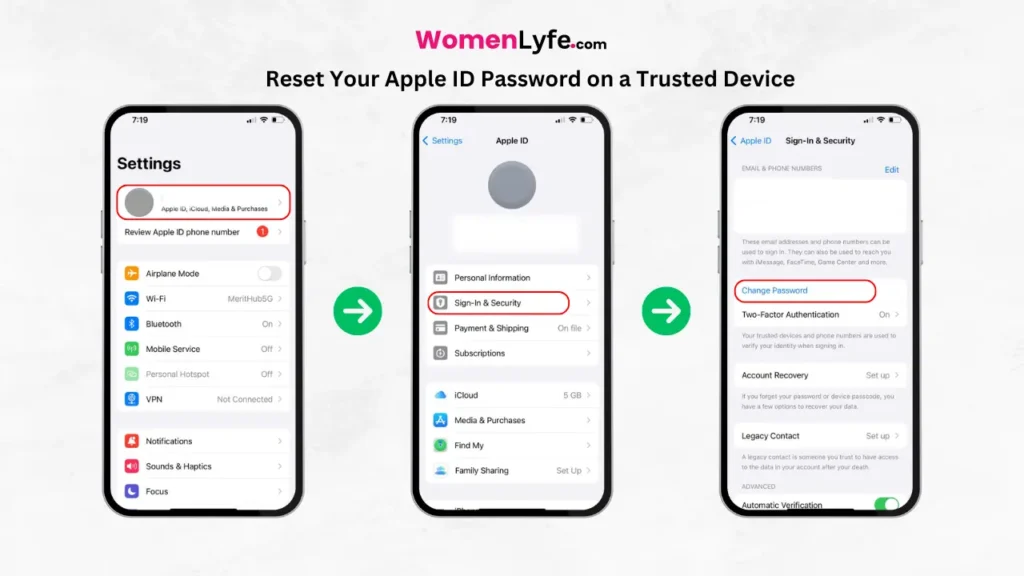
With two-factor authentication (2FA), you can only access your account through trusted devices and the web. When you sign in to a new device for the first time, you’ll need your password and a six-digit verification code from your other devices or sent to your phone number. You won’t need this code again unless you sign out, erase the device, or change your password. Alternatively, you can use Apple Passkeys if you have a trusted iPhone or iPad running iOS 17 or later.
On an iPhone or iPad:
- Open the Settings app.
- Tap [Your Name] > Sign-In & Security, then Change Password.
- Enter the passcode you use to unlock your device.
- On the Change Password screen, enter a new password and tap Change.
On a Mac:
- Open the Apple menu and go to System Settings.
- Click [Your Name] > Sign-In & Security, then Change Password next to Password.
- Enter your Mac’s admin password, then click Allow.
- Enter and verify your new password, then click Change.
2. Reset Your Apple ID Password Using iForgot Website
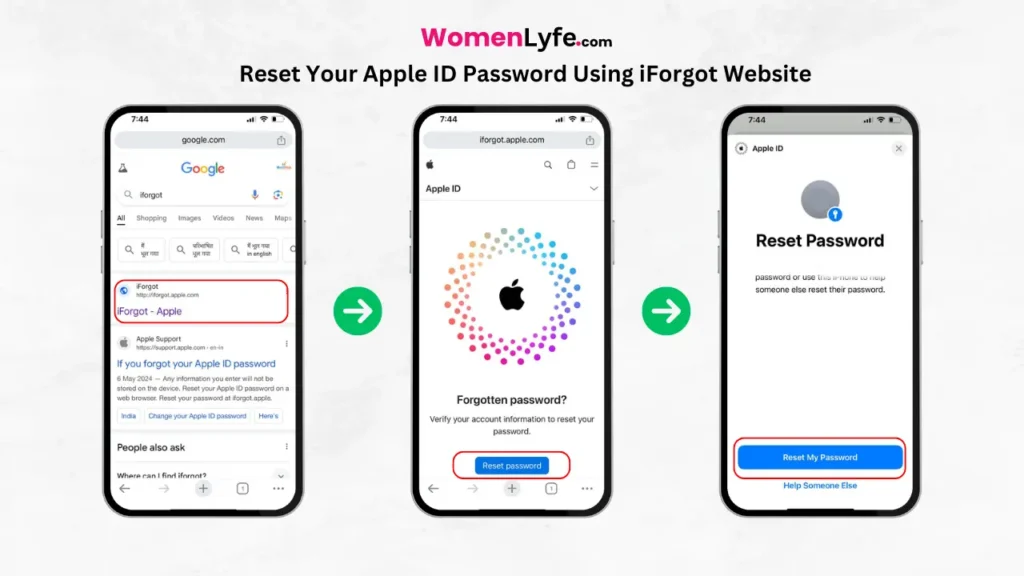
If you don’t have access to a trusted device, you can use the iForgot website.
On an iPhone or iPad:
- Visit the iForgot website.
- Tap Reset Password.
- Tap Reset My Password.
- Authenticate with your device passcode.
- Enter and confirm your new password, then tap Continue.
On a Mac, PC, or Android Device:
- Go to the iForgot website.
- Click Reset Password.
- Enter your Apple ID and click Continue.
- Verify your phone number and click Continue.
- Allow the reset on your trusted devices.
- Enter your device passcode or admin password, then your new password, and click Change.
3. Reset Your Apple ID Password on a New Device
You can reset your password while setting up a new iPhone, iPad, or Mac.
On a new iPhone or iPad:
- Tap Forgot password or don’t have an Apple ID? during setup or go to Settings > Sign in to your iPhone.
- Tap Forgot password or don’t have an Apple ID?, then Forgot Password or Apple ID.
- Enter your Apple ID and phone number.
- Follow the prompts to reset your password.
On a new Mac:
- During setup, click Forgot Apple ID or password?
- Enter your Apple ID and phone number.
- Follow the prompts to reset your password.
4. Reset Your Apple ID Password Using Someone Else’s Device
If you don’t have access to your devices, you can use a friend or family member’s iPhone or iPad.
- Ask the device owner to download the Apple Support app.
- Under Support Tools, tap Reset Password, then Help Someone Else.
- Enter your Apple ID and follow the on-screen instructions.
5. Reset Your Apple ID Password Using a Recovery Contact
If you’re locked out and can’t access your trusted devices or phone number, a recovery contact can help.
- Visit the iForgot website.
- Tap Reset My Password and enter your Apple ID.
- Tap Cannot access your Apple devices and Cannot use this number when prompted.
- Tap Get help now.
- Contact your recovery contact to get a recovery code.
- Enter the recovery code and your new password.
Note: If you don’t have access to the email address, phone number, or a recovery contact, your only option may be to create a new Apple ID.
Conclusion
Losing access to your Apple ID can be a frustrating experience, but resetting your password is a straightforward process with several options at your disposal. Whether you’re using a trusted device, accessing the iForgot website, setting up a new device, borrowing a friend’s phone, or reaching out to a recovery contact, Apple provides multiple pathways to regain control of your account. By following these steps, you can quickly and securely restore access to your Apple services and get back to enjoying your digital life. If all else fails, creating a new Apple ID ensures you’re never completely locked out.